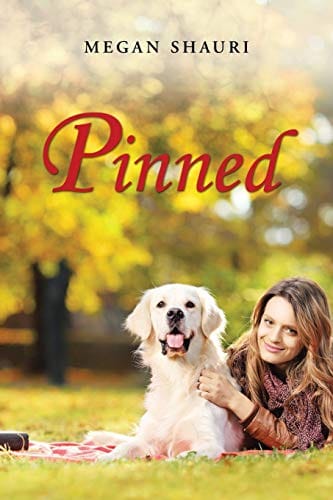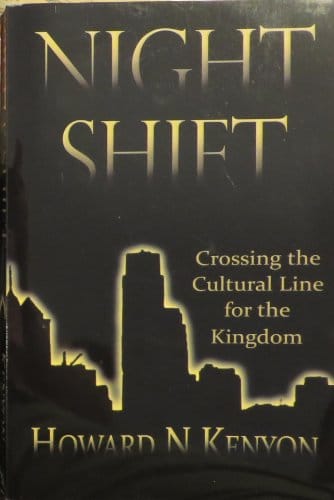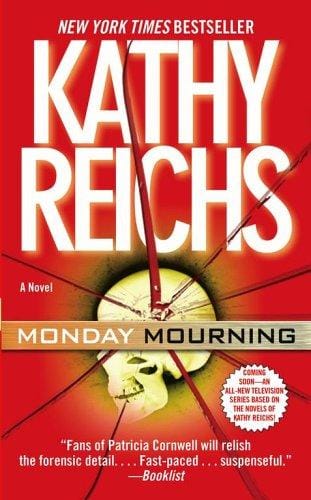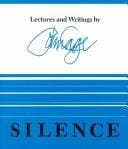Shift: The Ultimate Desktop Hub for Apps, Accounts, and Productivity
Shift is the desktop hub that merges email, apps, and extensions into one distraction-free workspace—saving you hours each month.
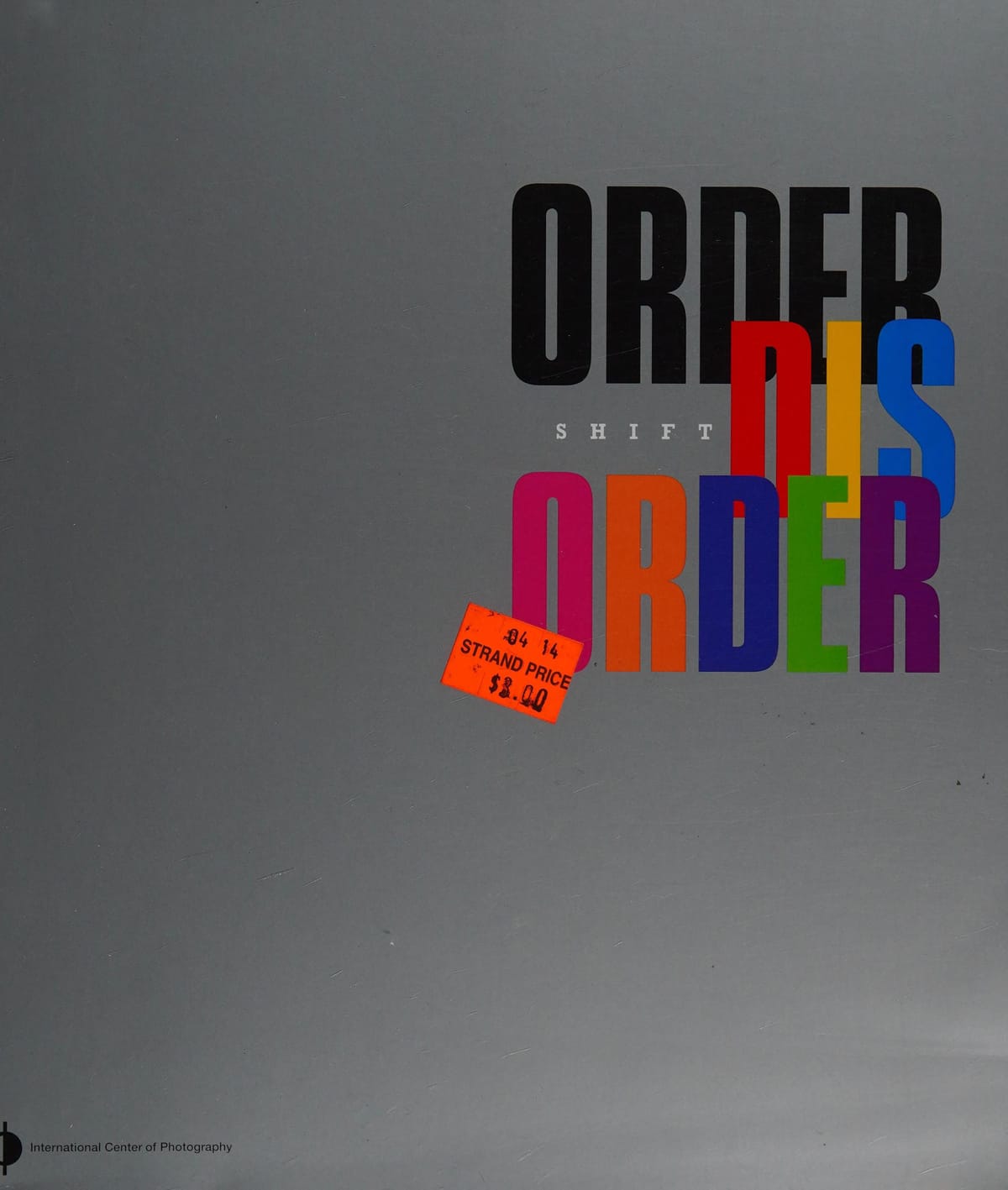
Introduction: Why the Modern Worker Needs a "Shift"
Between overflowing browser tabs, endless email notifications, and dozens of cloud apps fighting for your attention, context switching has quietly become the biggest productivity killer of the digital age. The average knowledge worker toggles windows more than 1,200 times a day, bleeding minutes that add up to hours of lost focus each week. Enter Shift, an all-in-one desktop application that consolidates your email accounts, web apps, and extensions into a single, tidy workspace. In this article we explore what Shift is, how it works, and why it might be the secret weapon your workflow has been missing.
What Is Shift?
Shift is a cross-platform desktop client for Windows, macOS, and Linux that acts as a hub for Gmail, Outlook, Slack, Trello, Asana, and more than 1,500 other web-based tools. Instead of relying on a cluttered browser, Shift provides dedicated side-bar icons for every account or app you connect. Think of it as a streamlined operating system for productivity that keeps personal and professional identities separate while still allowing quick switching between them.
How Shift Differs From a Browser
While modern browsers allow pinned tabs and user profiles, they still run everything in a single environment that can slow down performance and tempt you toward distractions. Shift, by contrast, runs each service in its own process, meaning fewer crashes, less memory hogging, and no accidental log-outs because you mixed up account sessions. Notifications are also centralized, so you can snooze or mute them globally without hunting through each app’s settings.
Key Features That Make Shift Stand Out
1. Unified Email Management: Add as many Gmail or Office 365 inboxes as you need. Separate color coding and quick filters reduce the time you spend triaging messages.
2. App Directory: Connect work staples like Jira, Notion, or Google Drive with a single click. The directory’s search bar even recommends popular integrations in your industry.
3. Chrome Extension Support: Unlike most desktop wrappers, Shift lets you install extensions such as Grammarly, LastPass, or Boomerang, bringing browser-level power to the desktop.
4. Focused Web Tabs: Need a one-off website? Open it inside Shift so it stays isolated from your main browser and doesn’t eat up willpower.
5. Smart Unified Search: Quickly scan across every account, inbox, or connected Drive folder without opening each service individually.
The Benefits of Using Shift for Daily Workflow
By funneling communication and project tools into a single dashboard, Shift reduces the friction that comes from switching passwords, windows, and mental contexts. Early adopter research shows teams gain up to 7.5 extra hours of productive time per month. Additionally, the less cluttered digital environment can lower cognitive load, making it easier to enter—and stay in—the coveted “flow state.” Finally, Shift’s desktop notifications ensure that critical emails or Slack mentions reach you promptly, while its “Do Not Disturb” toggle maintains boundaries during deep-work sessions.
Security and Privacy Considerations
Shift uses industry-standard OAuth for authentication, so your credentials never touch the app’s servers. All data is encrypted in transit and at rest, and enterprise clients can enforce SSO, 2FA, or device-level MDM policies. If compliance is top of mind, Shift ticks boxes for GDPR, SOC 2, and ISO 27001.
Getting Started in Three Simple Steps
Step 1: Download the free version of Shift from the official website and install it on your operating system of choice.
Step 2: Connect your primary email accounts. Shift will automatically import aliases, labels, and signatures.
Step 3: Browse the App Directory to add tools like Microsoft Teams, Salesforce, or Figma. Drag and drop icons to reorder them based on how often you use each service.
Pro Tips for Power Users
Use keyboard shortcuts such as Cmd/Ctrl + ` to cycle through accounts lightning fast. Group related apps—for example, all marketing platforms—into a custom workspace for easier focus. Finally, leverage Shift’s Session Restore to jump back into the exact tab or task you were tackling before a restart.
Pricing and Plans
Shift offers a three-tier model. The Basic plan is free and supports up to two email accounts and one additional app integration. The Advanced plan, priced at $99 per year, unlocks unlimited accounts, extensions, and unified search. For teams, the Teams plan starts at $99 per user per year and adds centralized billing, admin controls, and priority support. A 7-day free trial lets you experience premium features without a credit card.
When Shift Might Not Be the Right Fit
If you already live almost exclusively in Microsoft 365 and rely on native apps such as Outlook, Teams, and OneNote, you may find Shift redundant. Similarly, users who run low-spec machines with limited RAM could experience sluggishness when loading dozens of high-intensity web apps simultaneously. In such cases, consider limiting Shift to core communication tools rather than every service you use.
Conclusion: Make the Shift to Fewer Distractions
Digital fragmentation isn’t going away, but with the right tools you can tame it. Shift consolidates the sprawl of modern SaaS into an elegant command center that saves time, boosts focus, and enhances security. Whether you’re a freelancer juggling client inboxes or an enterprise manager overseeing global teams, Shift offers a scalable solution to simplify your workday. Try it for a week, measure the difference, and you’ll understand why tens of thousands of professionals have already made the switch.